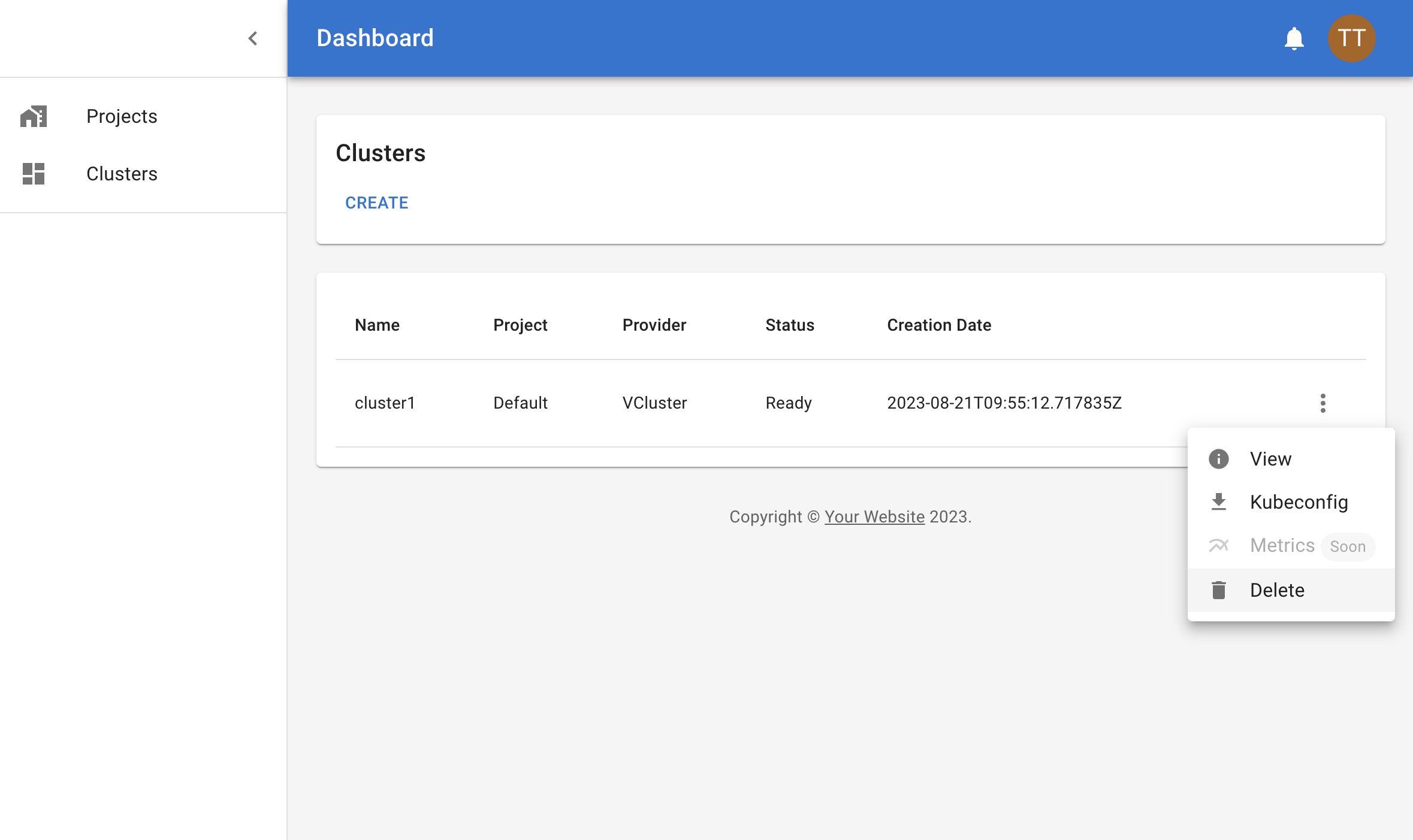# Quickstart
```{warning}
This site is still under development.
```
## Create a new Cluster
Navigate to the dashboard of your Capi Console.
In the left side menu click on **Clusters** to view the list of clusters.
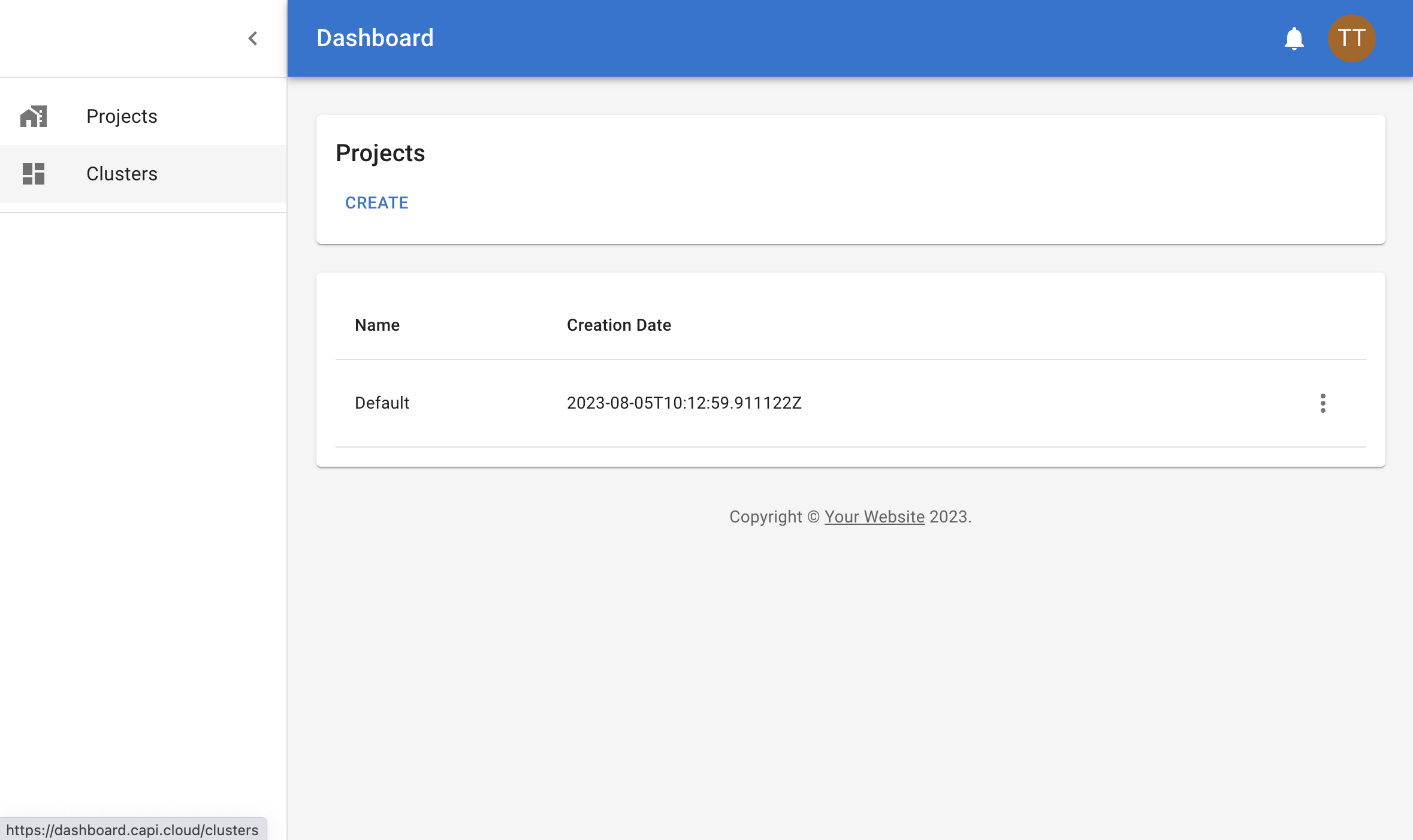
Now, click on **Create** to create your first cluster.
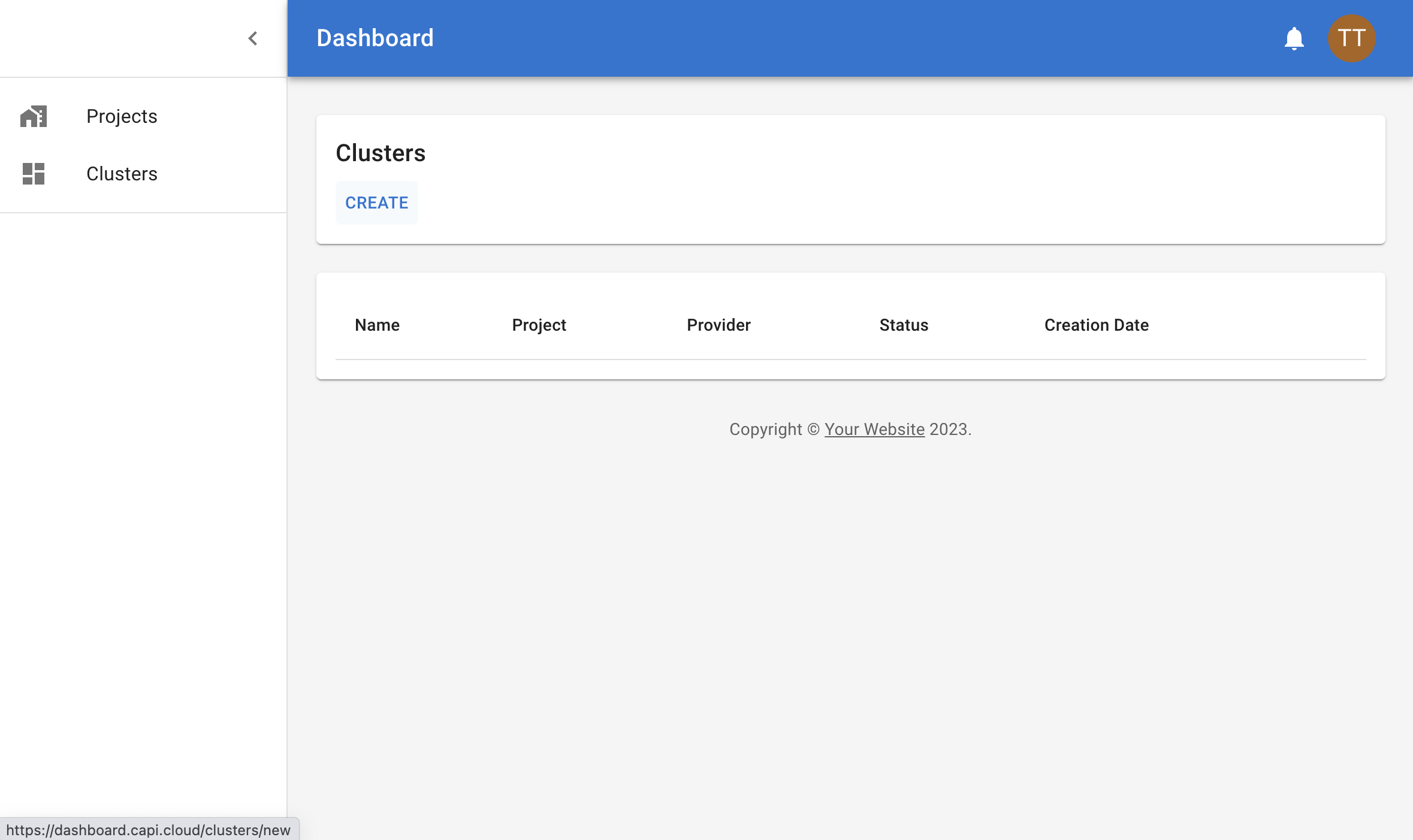
Assign a name to your cluster and click on **Create**.
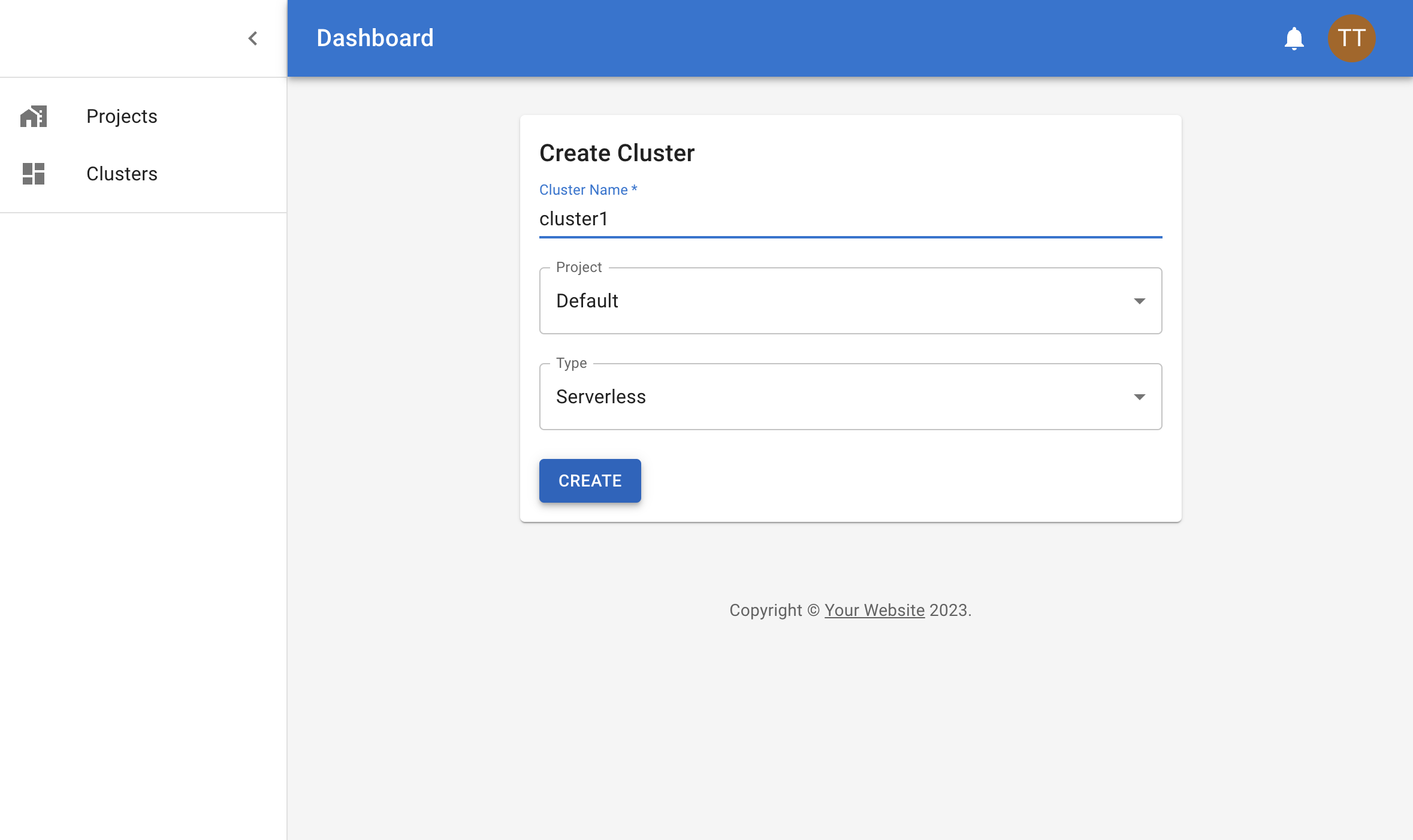
## Wait for the cluster to be ready
Wait for the cluster to be ready. This may take a few minutes.
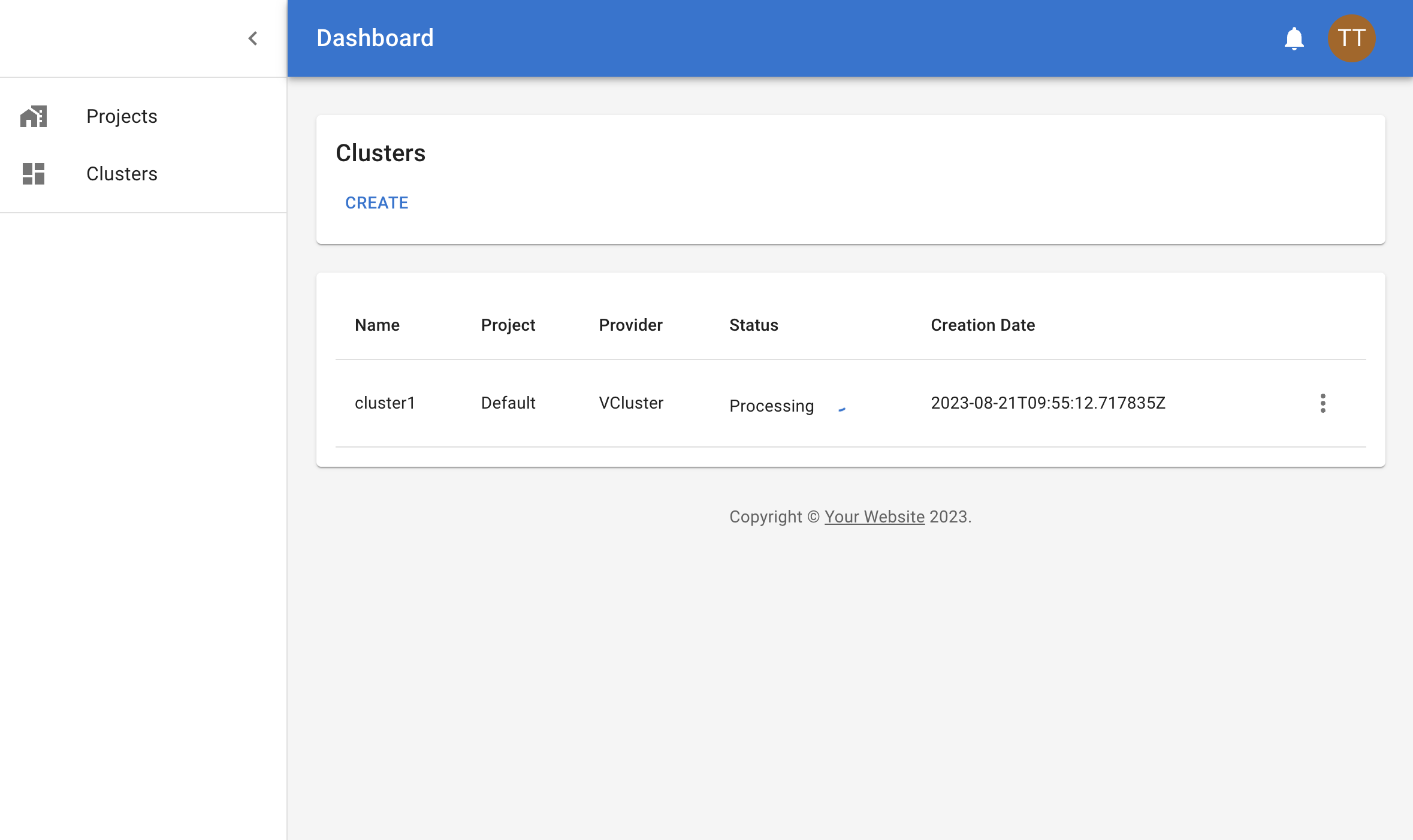
## Connect to the cluster
When the cluster is ready, click on **Kubeconfig** to download the kubeconfig file.
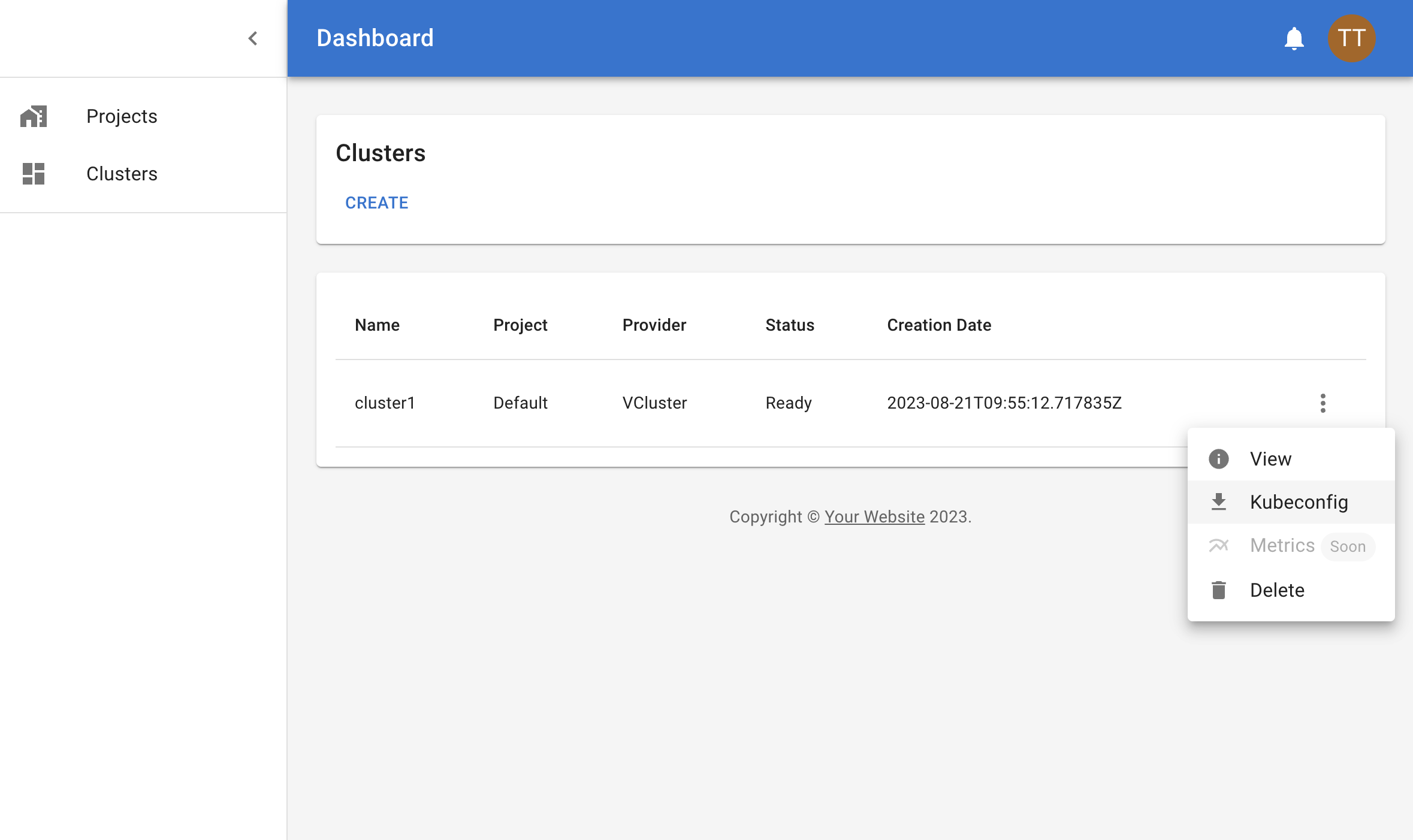
On your local machine, set the `KUBECONFIG` environment variable to the path of the downloaded file.
```bash
export KUBECONFIG=/path/to/kubeconfig
```
## Deploy an application
Now, let's deploy an application to the cluster. We will deploy the [nginx](https://www.nginx.com/) web server.
```bash
kubectl create deployment nginx --image=nginx
```
## Expose the application
Expose the application using an Ingress.
First, create a ClusterIP service to expose the application within the cluster.
```bash
kubectl expose deployment nginx --port=80
```
Then create an Ingress to expose the application outside the cluster.
```bash
kubectl apply -f - <
```
Resolve the DNS name to an IP address.
```bash
dig +short
#
```
Add an entry to your `/etc/hosts` file, replacing `` with the IP address of the cluster.
Or add an entry to your DNS server.
```bash
echo " nginx.example.com" | sudo tee -a /etc/hosts
```
## Cleanup
You can delete the cluster directly from the web interface by clicking on **Delete**.